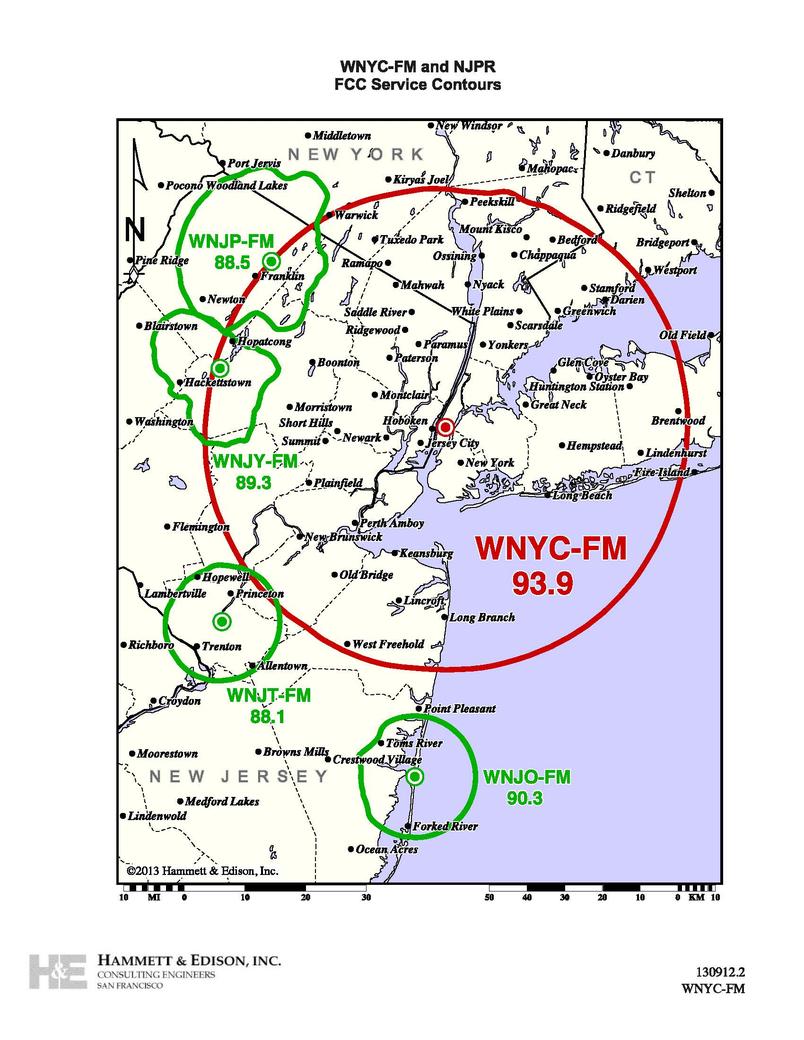Audio Help
Browser Compatibility
To use the audio player, you need the latest version of Adobe Flash, available for free download on Mac or PC. Also make sure Flash and JavaScript are enabled on your browser. We recommend that you use current versions of web browser software, because we do not support older versions of some browsers. Click here to check if you have Flash and JavaScript enabled and if your browser is up-to-date.
Listen Live
Live Streaming Player Launchpad

- This launchpad only appears on the WNYC homepage. For alternate ways to listen live, see below.
- Click the ▶ Listen button to launch the player and start the live audio stream.
- Use the Streams drop-down menu to select a different station before you click Listen.
- See what's coming up next in the Schedule menu.
- Use the Options menu to select a different stream format for use in iTunes, Windows Media Player, or other media player, or copy and paste stream links into a WiFi / Internet radio database.
- Click on the show information to find out more about what you're hearing.
Quick Livestream Access
- Now it only takes one click to play the WNYC-FM 93.9 stream from any page. Use the Play ▶ / Pause ❙❙ button next to the Listen Live item in the left-hand menu -- as you can see to the right.
- Alternately, go to the All Streams page using the same left-hand menu. Here, you will find a play button for all airing streams, not just WNYC-FM 93.9 -- as you can see below.
Smart Speakers
- You can listen to WNYC on your smart speaker by saying "Play WNYC." Find out more about listening to WNYC on Alexas and Google Homes here.
Persistent Player & Queue
- Click the blue Listen ▶ button below any audio item. This will trigger the Persistent Player at the bottom of your screen. With our new player, you can manage your audio in the same window while continuing to explore the site.
- You can Play ▶ / Pause ❙❙ from either the blue button or the one in the player itself.
- Save audio to your queue for future listening by clicking the + button that pops up next to the play button. You can access your queue by clicking the black button at the bottom right corner of the website, or the corner of the Persistent Player if that is active.
Using the Persistent Player
- Use the Play ▶ and Pause ❙❙ buttons to start and stop the audio or pick up where you left off.
- Rewind or fast forward 15 seconds using the buttons to the left and right of the ▶/❙❙ button. You can also skip to different places in the audio by dragging the blue bar (this may not work if the audio has not loaded or is not available yet).
- Adjust the Volume by hovering over the speaker icon and sliding the bar.
- Click the show title to go to that show’s page. Click the episode or segment title to go to that story’s page.
- Share the audio using the blue button next to the titles.
- Access the queue by pressing the button at the far right of the player. There you can see all your saved audio.
- Feedback: Let us know about issues you're having specifically with the new player. For all other questions or concerns, please contact Listener Services.
Using the Queue
- My Queue Page: Reorder your queue items by clicking a story and dragging it above or below the others. Or delete an item by hovering over the story and clicking the trash can icon that will appear on the right.
- My Listening History: You can also see all the audio you’ve listened to in the past.
Mobile
- Listen on our website. The Persistent Player greatly improves the mobile web listening experience.
- Or you can utilize our new mobile app, WNYC/Discover. This recently updated iOS app will work on any Apple device running iOS 10.0+.
Coverage Maps
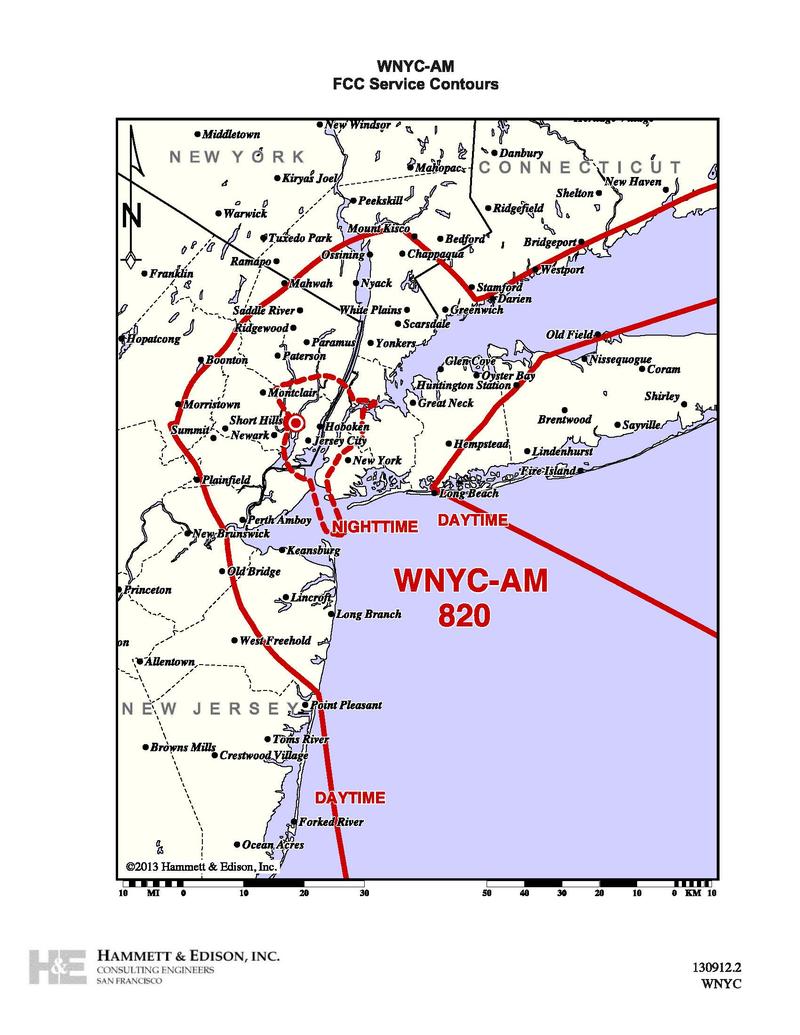
More Help
If you have further difficulty with WNYC’s audio content, please contact WNYC Listener Services.